Michael Hall of Canonical is going through an experimental phase with Unity 8 and Mir under 16.04 Xenial Xerus and his tests have revealed more than a few interesting things about the future desktop environment of Ubuntu.
It’s quite a long documentation that will be continually updated to reflect his latest challenges and experiments, so I’ll basically give you a breakdown on how far his exploration has taken him and you can always visit his blog to fully delve into the lot of his experience with the Unity 8 DE and the Mir display server.
Note: This is basically a 10-day challenge that was tossed at some of Canonical’s engineers working on Convergence by Daniel Holbach (mainly to discovered the ins and outs of the DE and how well it performs to eventually help smoothen things) and Michael Hall just happened to be one of those that took it up.
Also, none of the steps he’s taken or will be taking during this time period with Unity 8 is official or recommended; however, they are pretty basic and straightforward and will get you rocking Unity 8 in no time.
Also read: Ubuntu’s Convergence and what it means for Linux
While this is basically me regurgitating what’s already on Michael’s blog, you can be sure it won’t be time wasted but rather a time well spent.
Installing Unity 8 and Session Manager
First off, Unity 8 is best experienced on 16.04 Xenial Xerus and the prerequisites you’ll need to have it up and running as it should are as follows.
$ sudo add-apt-repository ppa:ci-train-ppa-service/stable-phone-overlay $ sudo apt install unity8-desktop-session-mir $ sudo apt-get install phablet_tools phablet-tools-citrain citrain host-upgrade 031
This would install Unity 8; however, to avoid the problem of apps crashing, you’d have to enter the following.
$ sudo systemctl enable cgmanager
The Unity 8 experience isn’t complete without some native apps to use; these are already available from the PPA above.
Installing essential apps like the web browser, file manager, and terminal.
$ sudo apt install webbrowser-app $ sudo click install --user mhall com.ubuntu.filemanager_0.4.525_multi.click $ sudo click install --user mhall com.ubuntu.terminal_0.7.170_multi.click
Alternatively, you can download the packages from here and manually install them.
Once your native Mir apps are installed and running, you’ll need to download Libertine to be able to run your Unity 7 desktop apps.
Download and Install Libertine
$ sudo apt-get install libertine libertine-scope
Once installed, Launch Libertine from the Apps scope. With Libertine, you’ll be able to run multiple apps as it’s essentially a container that keeps all your desktop applications from your Unity 8 environment.
In the case where Libertine encounters some issues running, run the following:
$ sudo initctl --session start libertine-lxc-manager
These are the most important things you’d need to have Unity 8 up and running. However, if you’d like to know more you can visit Michael Hall’s blog or follow him on Google Plus to stay updated!
Don’t forget, it’s a 10-day long experiment, and today marks the fourth day — so you still have six more days to go. Also, let us know your views in the poll and comments below.

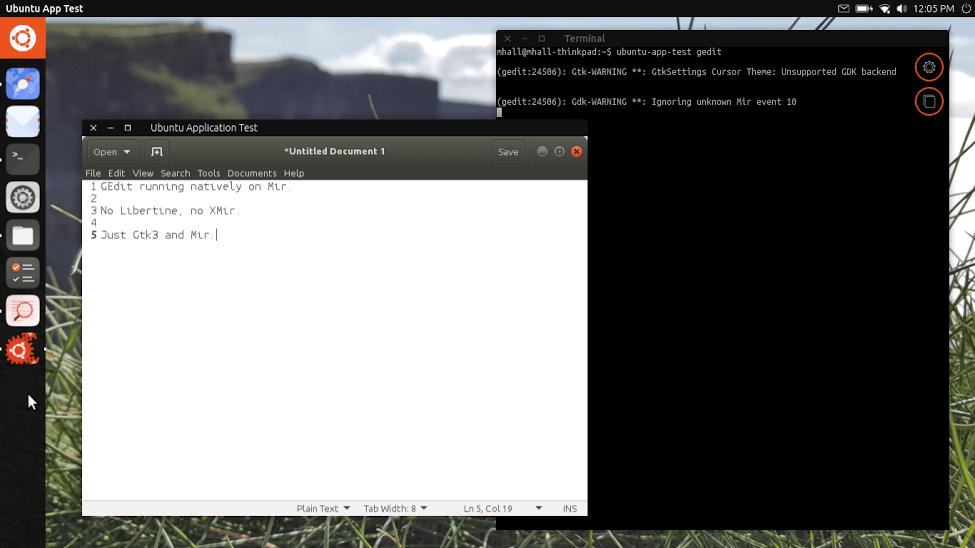
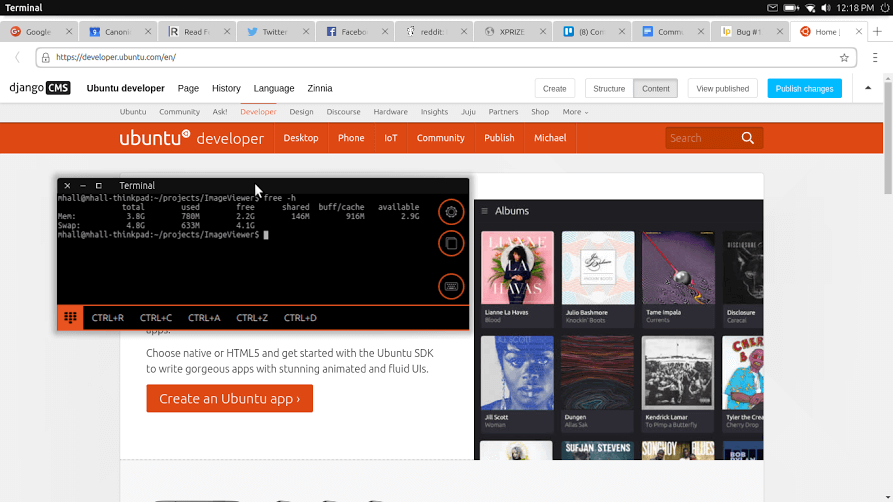
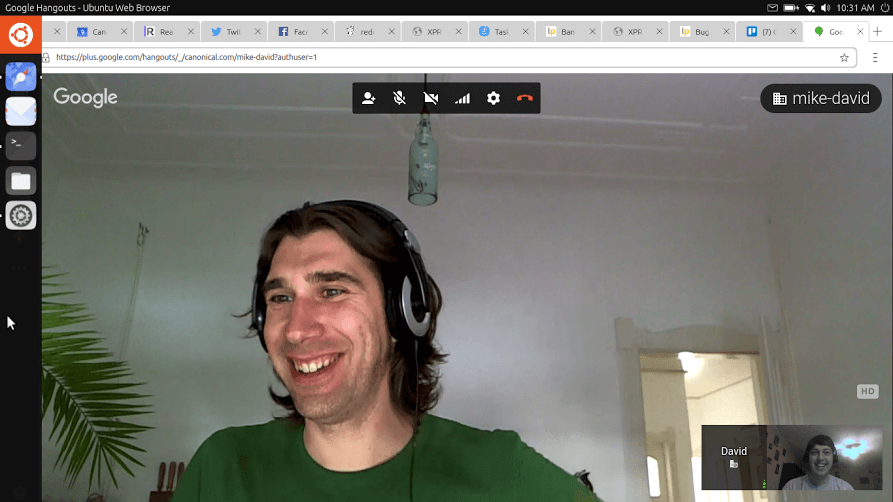
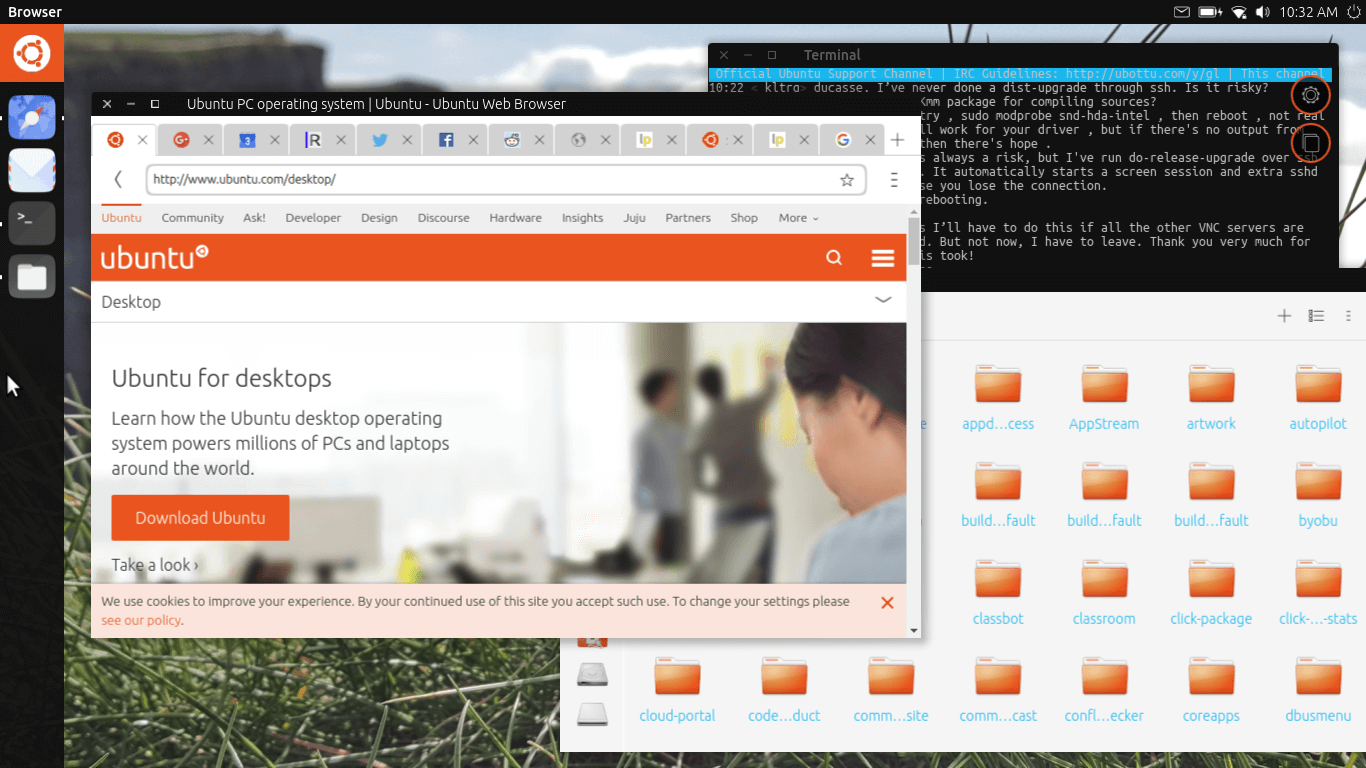
It appears my ubuntu 16.04 installation cannot handle installation of click apps. Hence, i used vthompsons ppa to install most of the appa. However, i could not get to install music app and ubuntu-terminal-app due to dependency errors.
I’d love to try Unity 8 and Mir on a virtual machine in Virtualbox. Is there anything else I would need to do by way of configuring the virtual machine that would be running Ubuntu 16.04 LTS?