Imagine waking up one morning, excited to engage with your audience in the comments section, only to find it inundated with irrelevant links, gibberish, and thinly veiled scams.
We know it’s very frustrating. The comment section can quickly get out of control if not handled well. The spammers are present everywhere. In a survey conducted by Spam Laws, 52% of the participants affirmed that spam was a significant problem for them.
Fortunately, there’s a reliable tool at your disposal to combat this issue: Google reCAPTCHA.
This blog will give you detailed instructions on seamlessly integrating reCAPTCHA into your WordPress comment form. Furthermore, we will tell you additional ways to deal with spam comment issues.
Why WordPress Sites Need reCAPTCHA
- Combat Spam – Spammers often target comment forms to promote their content or spread malicious links. reCAPTCHA blocks these automated spam attempts.
- Enhance User Experience – Eliminate spam, and you can create a more enjoyable, trustworthy experience for your genuine commenters.
- Improve SEO – Google ranks websites based on user experience, and a spam-free comment section can positively impact your site’s SEO.
What is reCAPTCHA?
reCAPTCHA is a widely used service provided by Google, designed to enhance the security and reliability of your website. It serves as a robust shield against spam and automated abuse. The tool has several use cases, such as fraud detection and identifying fake users.
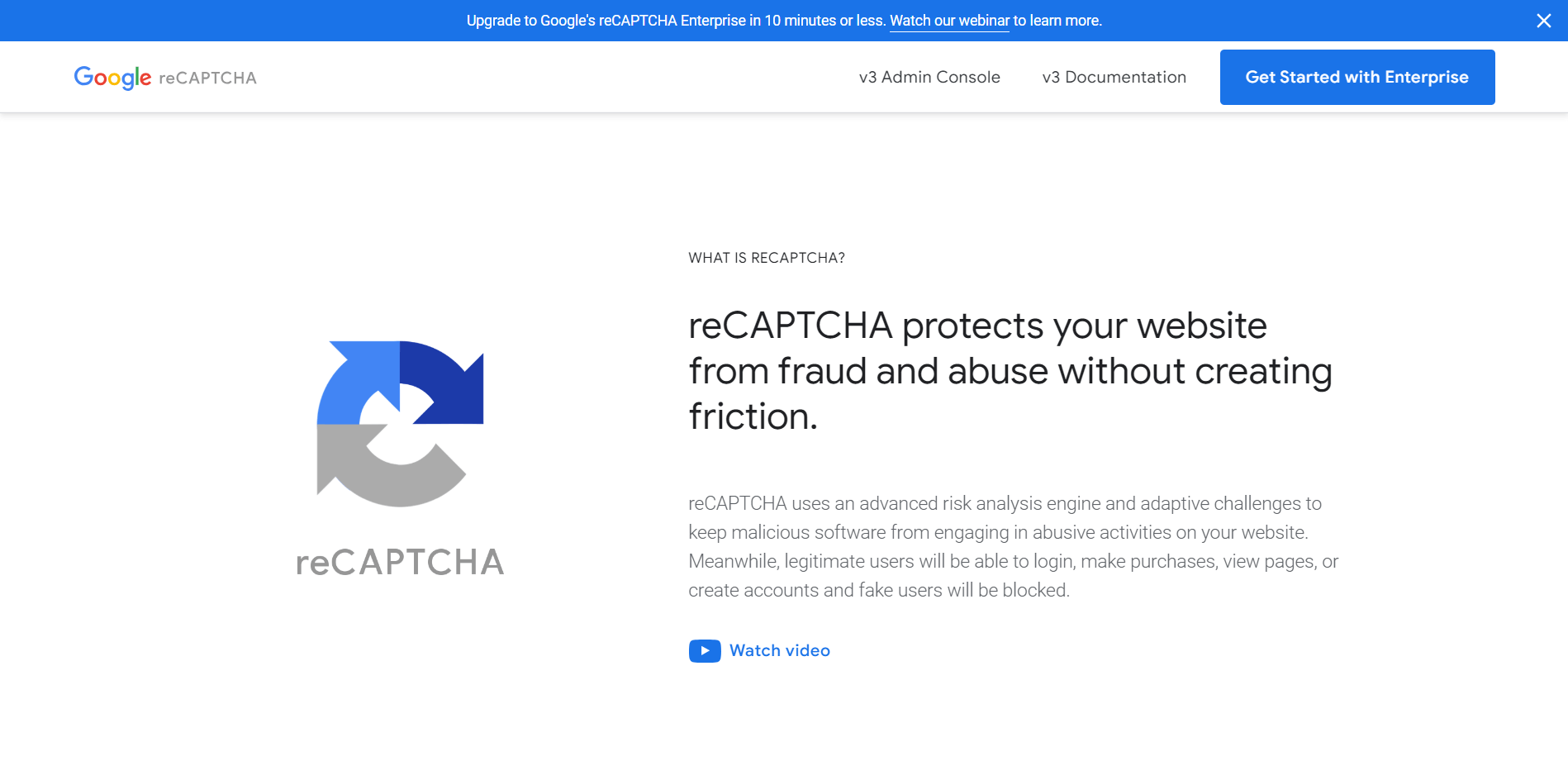
Here are some key features and benefits of reCAPTCHA:
- User-Friendly – reCAPTCHA is user-friendly and aims to create a seamless visitor experience. It presents users with simple challenges, such as selecting specific images or solving puzzles, which are easy for humans but challenging for bots. For admins, Google offers comprehensive resources that help them to get this tool up and running efficiently.
- Accessibility – reCAPTCHA offers various accessibility options, including an audio challenge for visually impaired users. This ensures that your site can offer a neurodiverse experience, meaning everyone, regardless of disabilities, can engage with your website.
- Versatility – While commonly used for comment sections, reCAPTCHA can be added to various parts of your website, including login pages, registration forms, and password reset pages. This versatility allows you to protect multiple areas from spam and abuse.
- Minimal User Disruption – Unlike more intrusive security measures, such as CAPTCHAs that require users to decipher distorted text, reCAPTCHA is designed to be less obtrusive. It minimizes user disruption while still providing effective protection.
- Machine Learning – reCAPTCHA leverages Google’s advanced machine learning algorithms to improve its ability to differentiate between humans and bots. This means it adapts to evolving threats.
Registering Your Website for reCAPTCHA
To get started, you need to sign up for reCAPTCHA by visiting the Google reCAPTCHA site and signing in with your Google account.
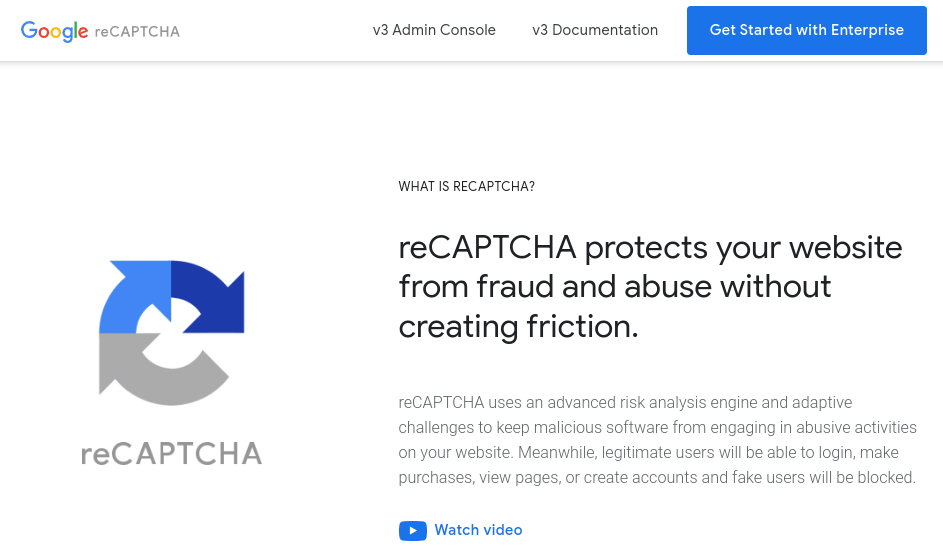
Next, go to the “v3 Admin Console” page to get a reCAPTCHA registration form. On this page, fill out all the required fields and options to verify yourself as shown.
- First, in the ‘Label‘ field, you need to name your website. Add a label that will enable you to easily identify your site.
- Next, you will be shown multiple reCAPTCHA types. Select “Challenge v2” and then choose “I’m not a robot reCAPTCHA“.
- In the “Domains” field, add your site domain.
If you plan to use reCAPTCHA for multiple domains or subdomains, click on the “+” icon and add them. You can then utilize single API keys across various websites.
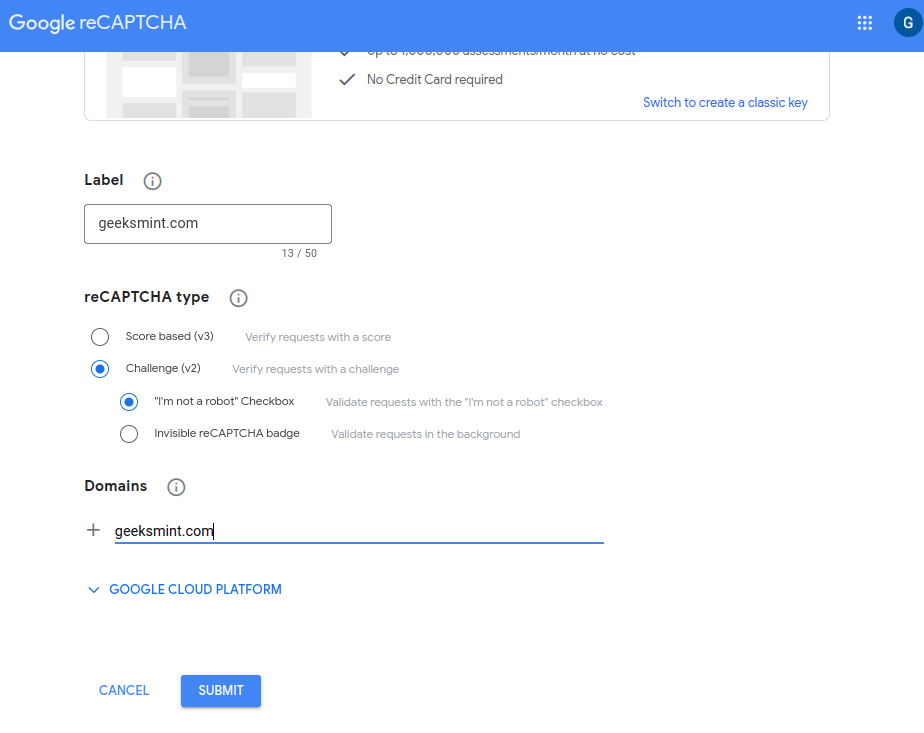
Click on the “Submit” button to receive a “Site Key” and a “Secret Key” Ensure you keep these keys handy; you’ll need them later.
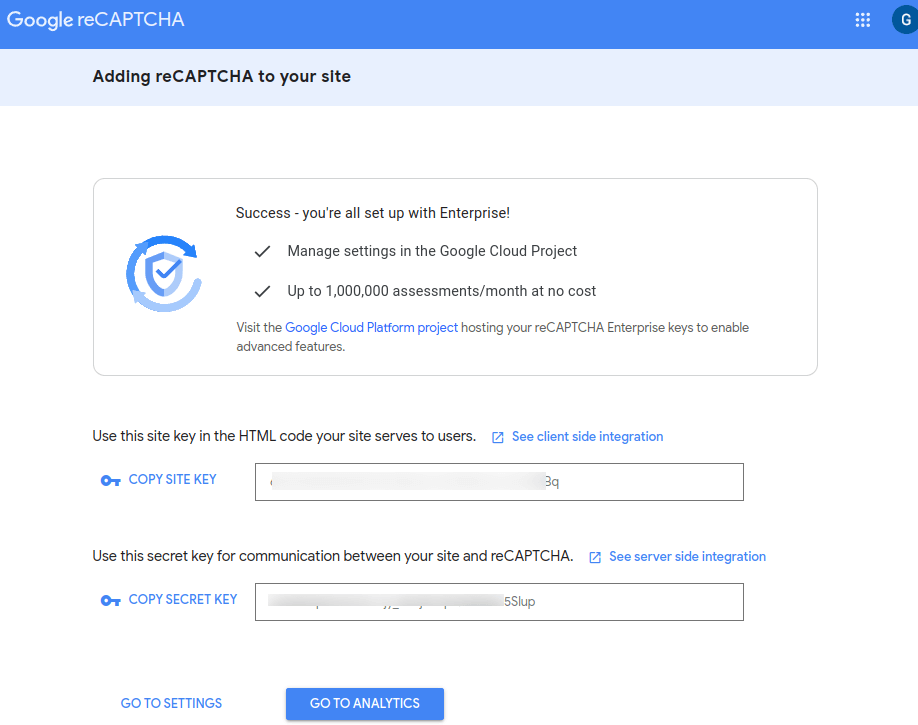
Installing a WordPress reCAPTCHA Plugin
Now, you need to integrate reCAPTCHA with your site by installing an Advanced Google reCAPTCHA plugin on your WordPress website.
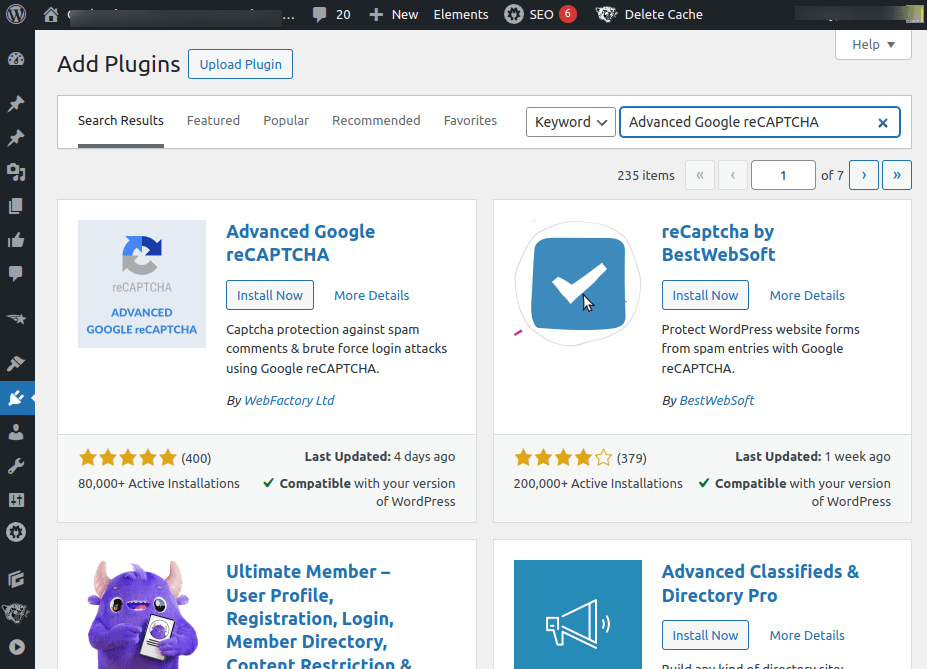
Once you have activated the plugin, click on the ‘Advanced Google reCAPTCHA page‘ option choose ‘Google reCaptcha v2‘, and add the Site Key and Secret Key you saved earlier as shown.
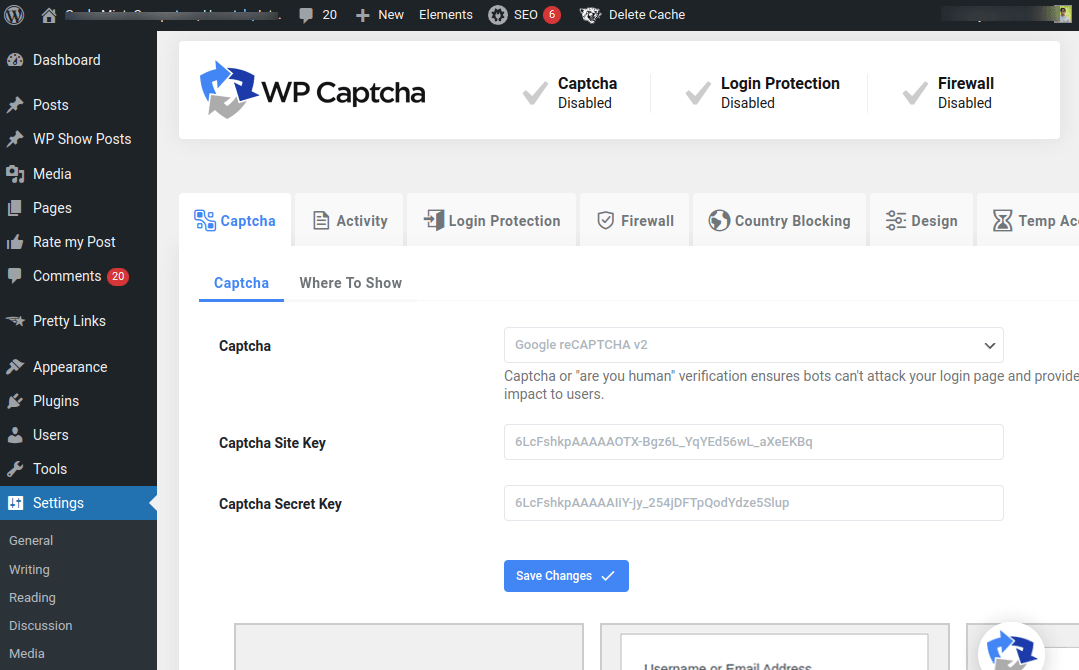
Once added, click on the button labeled “Save Changes”.
Next, click on the “Where to Show” options and tick the box in front of the ‘Comment Form‘. Sometimes, reCAPTCHA may automatically appear on login, lost password, registration, or comment pages. You can just uncheck the boxes if you don’t want the reCAPCHA to apply for options other than comments.
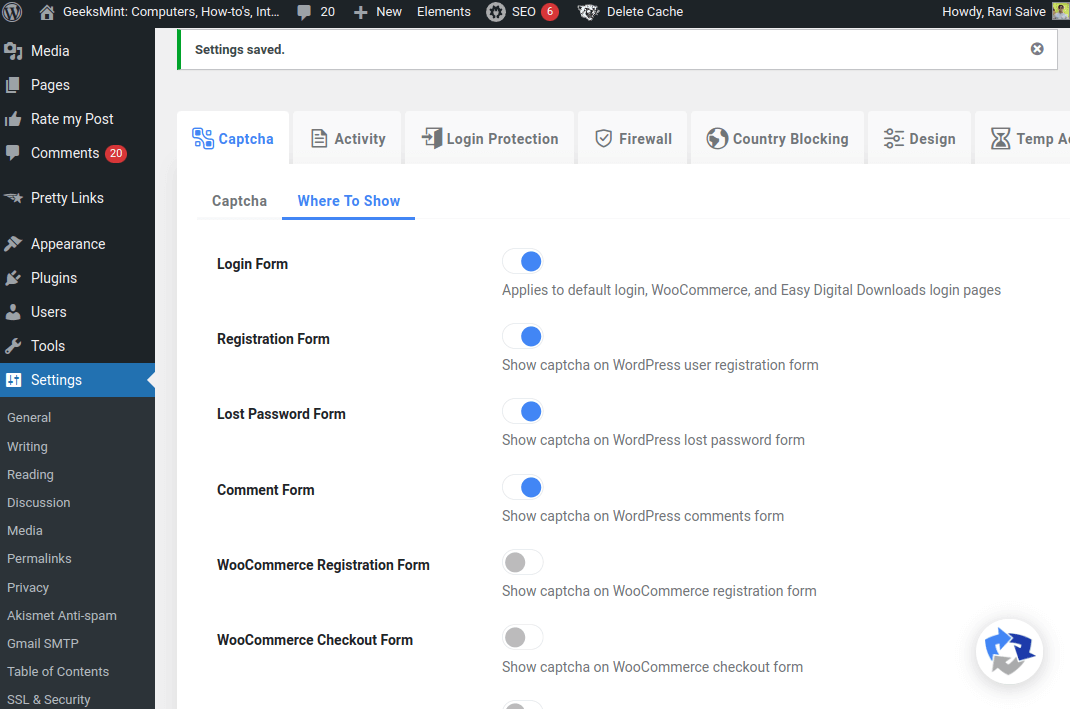
Configure other settings, such as the theme and size of the reCAPTCHA widget, to match your website’s design.
Once completed, click on the button labeled “Save Changes”.
Testing reCAPTCHA on WordPress Comment Form
Go to a page or a blog post on your WordPress site where comments are allowed. When you attempt to submit a comment, you should now see the reCAPTCHA challenge. Solve the challenge as a human user.
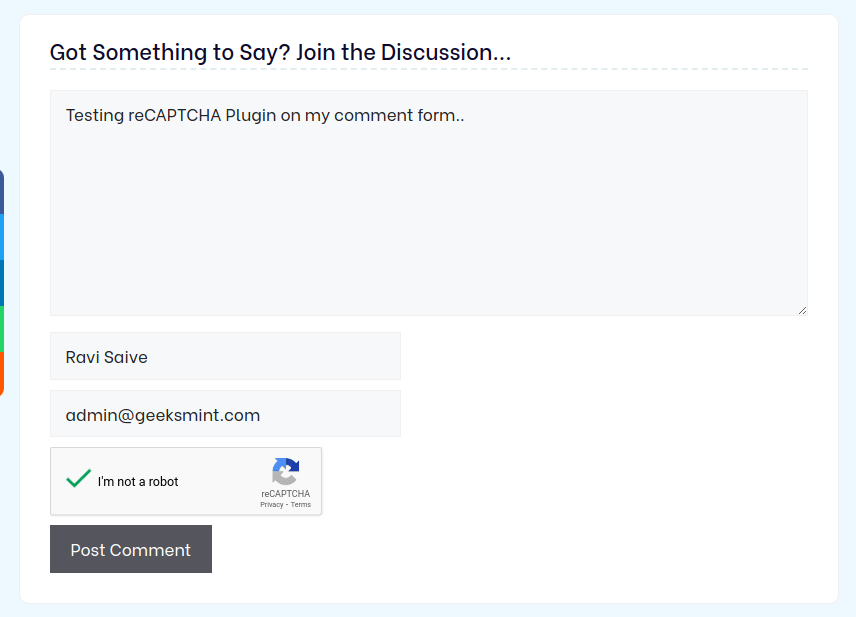
Once you’ve successfully solved the reCAPTCHA challenge, your comment should be submitted. Check if the comment appears in the comment section.
Best WordPress Plugins to Fight Spam Comments
While reCAPTCHA is an excellent tool to prevent automated spam comments on your WordPress site, other plugins are available to provide additional layers of protection.
1. Akismet Anti-Spam
Akismet is a powerful anti-spam plugin developed by Automattic, the company behind WordPress. It comes pre-installed with WordPress, but you must activate it and obtain an API key.
Once you activate it, the plugin works silently in the background, filtering out spam comments and sending them to your spam folder for review. It also has a feature to check hidden or misleading links in the comment section.
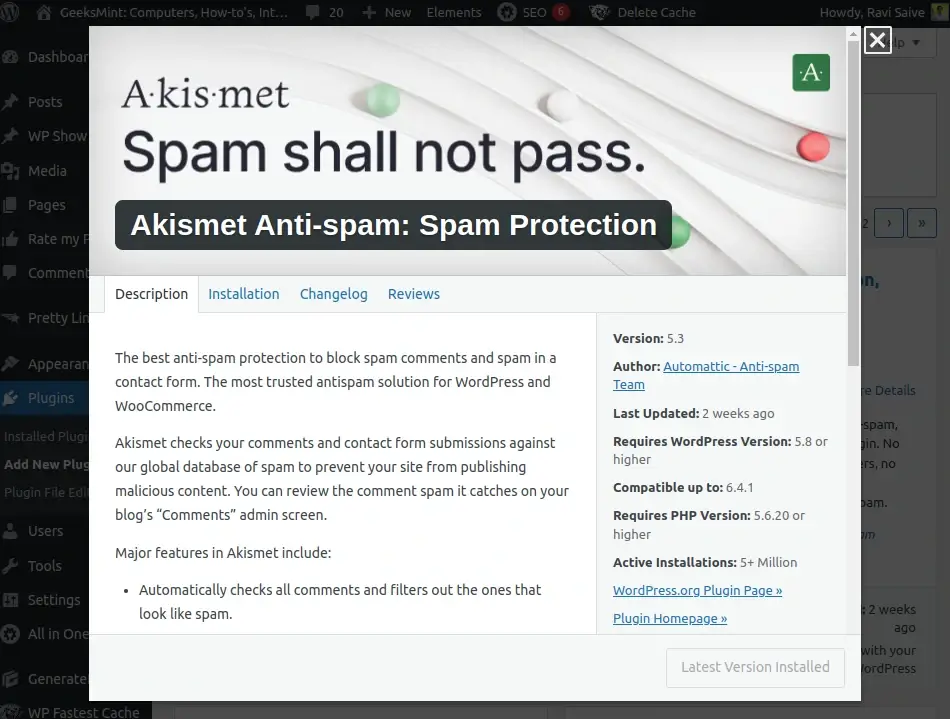
2. Antispam Bee
Another good user-friendly plugin that combats spam comments effectively is Antispam Bee. It offers features like IP blocking, comment moderation, and automatically deleting old spam comments.
The plugin enables you to specify which users can comment. You can also view spam statistics on your dashboard to get real-time updates on spam comments and understand how many of them were blocked.
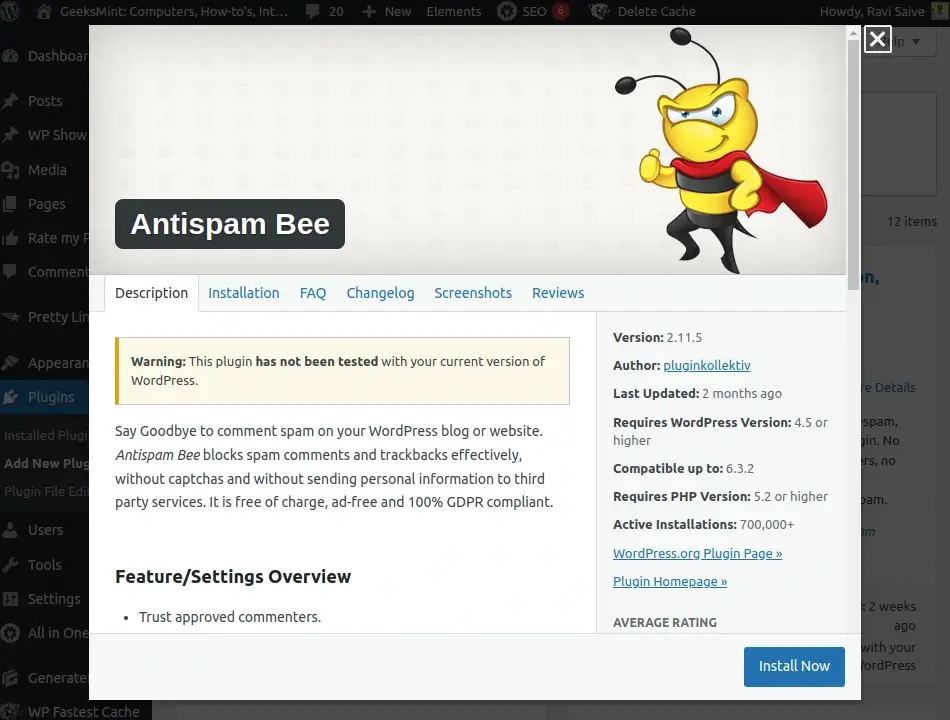
3. WordPress Zero Spam
WordPress Zero Spam is also an excellent choice for combating spam comments. It uses a combination of JavaScript-based methods to protect your site from automated spam submissions, and it’s known for simplicity and effectiveness.
The best part about this plugin is its intelligent behavior detection feature, which dynamically recognizes and blocks threat comments on your site.
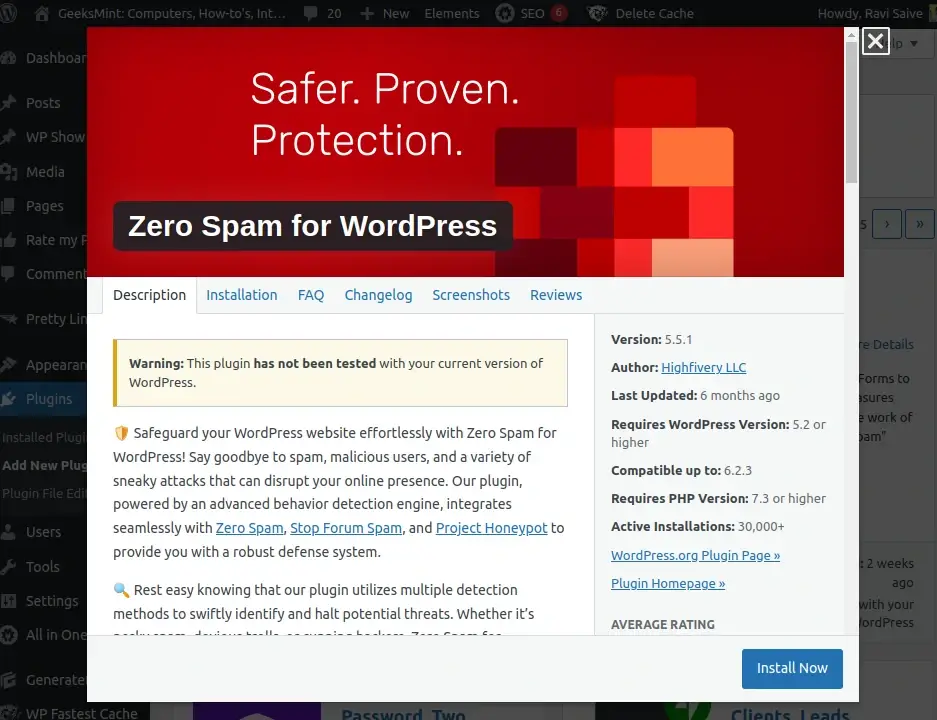
4. Titan Anti-Spam & Security
Titan Anti-spam & Security is a versatile plugin that not only combats spam but also enhances your website’s security. The plugin has features like malware scanning, login security, and firewall protection to keep your site secure.
It leverages a global database to check comments. A self-learning neural network also scans these comments to prevent spam.
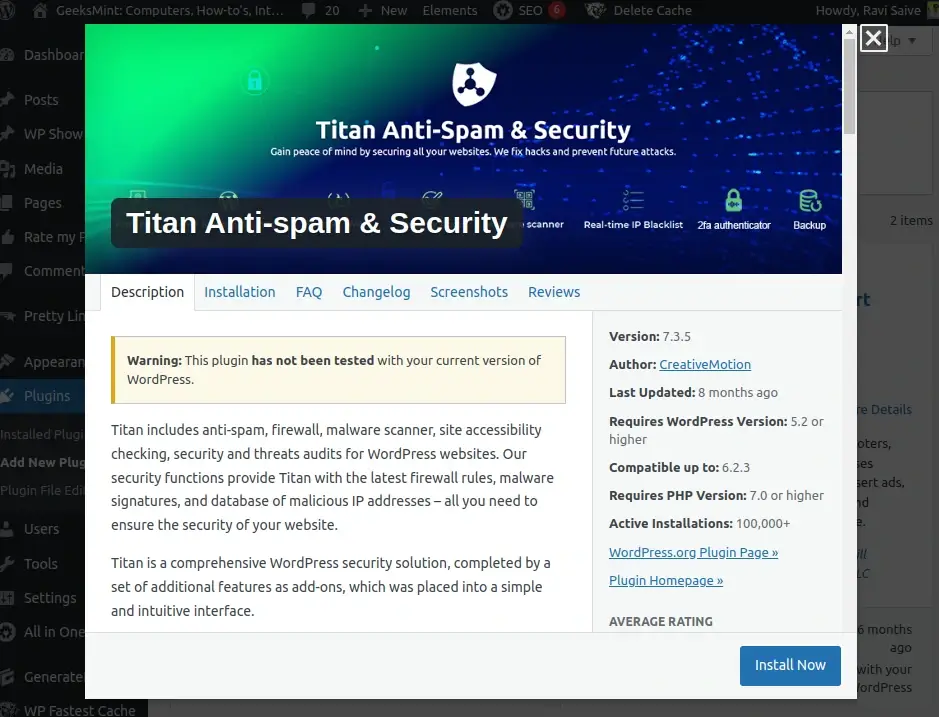
5. Disable Comments
If you find that comments are more of a headache than a benefit for your website, you can consider using the “Disable Comments” plugin. It allows you to globally turn off comments on your site, reducing the risk of spam.
However, it has a feature that enables you to turn this plugin off for a particular page. With this plugin, you do not require coding skills to disable comments on your website.
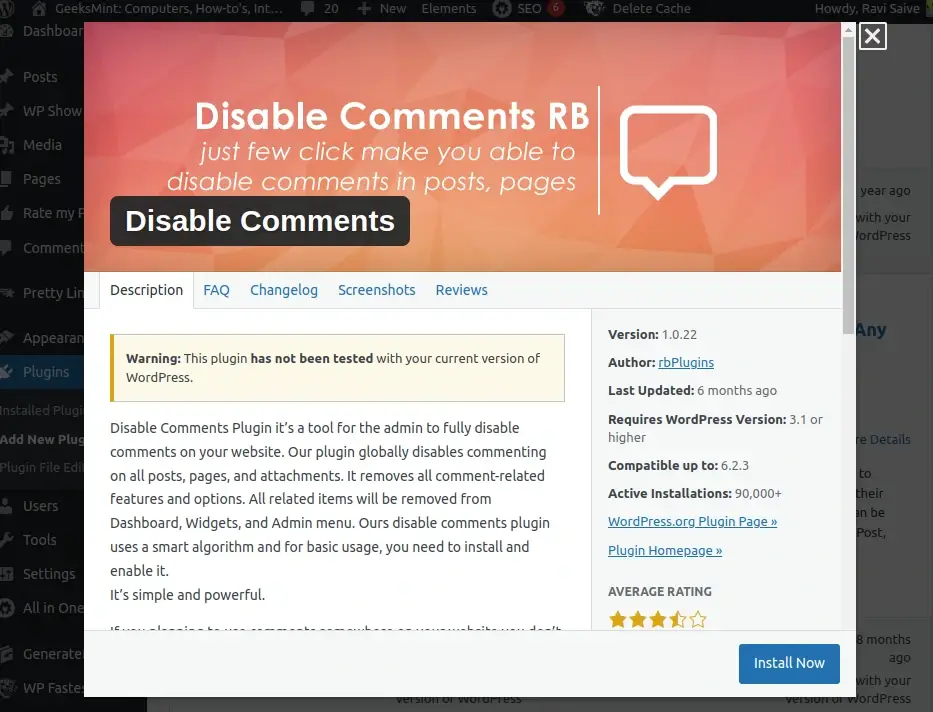
Conclusion
Adding reCAPTCHA to your WordPress comment form is a simple yet effective way to enhance your website’s security and user experience. Keep in mind that website security is a never-ending process, so stay vigilant and adapt to any challenges that come your way.
With tools like reCAPTCHA and other WordPress plugins, you can focus on engaging with the audience and growing your online presence while protecting your comment section.
