FSearch is a GTK+3, open-source, performance-focused search utility for Linux operating systems. It is inspired by Everything Search Engine so it instantly locates files and folders by filename and it is written in C so it boasts amazing speeds – a feature its users love about it the most.
It features a modern, customizable GUI with toolbars and a responsive, themeable app window.
What enables the speed of this search utility is its ability to quickly index all the files on your computer. That way, it is able to suggest files from any location as you type letters into its search field.
The results appear in the form of a list and you can sort them by filename, path, size, or modification time. You can decide to open the file using your default app or in the file manager, or you can copy the file (or directory) path to your clipboard.
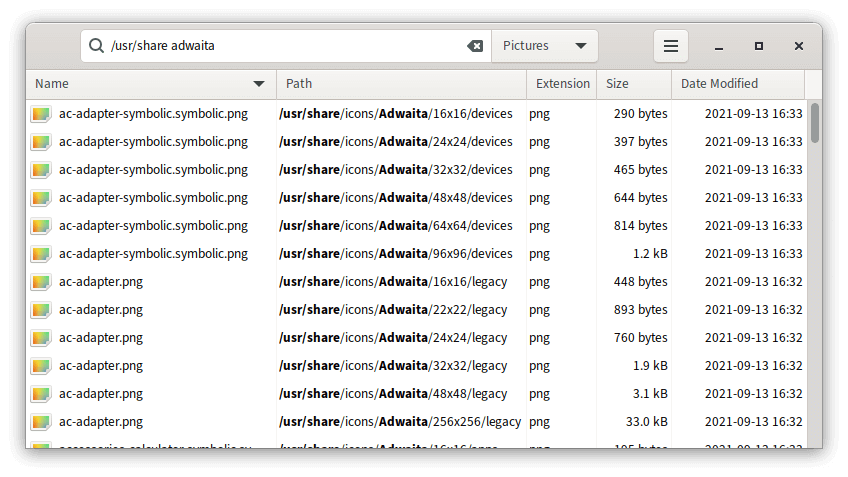
If you want to take searching to the next level you can do so using regular expressions thanks to FSearch’s support of the PCRE (Perl-Compatible Regular Expression) library.
FSearch Features
- Free to use on Linux and Unix-like platforms.
- Open-source with source code available on GitHub.
- Beautiful, customizable GUI.
- Instant (as you type) results.
- Wildcard support.
- RegEx support.
- Filter support (only search for files, folders, or everything).
- Include and exclude specific folders to be indexed.
- Ability to exclude certain files/folders from the index using wildcard expressions.
- Fast sort by filename, path, size, or modification time.
- Customizable interface.
- “Open with..” context menu.
- Progress bars for the database update process.
- Supports keyboard shortcuts.
FSearch indexes all your files when you run it for the first time and still, it completes the task in no time.
If you’re looking for a reliable search tool FSearch is among the best that you can get.
Installation of FSearch in Linux
On the Ubuntu distribution, you can install FSearch using the following PPA.
$ sudo add-apt-repository ppa:christian-boxdoerfer/fsearch-daily $ sudo apt update $ sudo apt install fsearch-trunk
On Arch Linux, FSearch is available to install from the AUR as shown.
$ sudo pacman -S git $ git clone https://aur.archlinux.org/fsearch-git.git $ cd fsearch-git $ makepkg -si
On Debian and Fedora, you need to compile it from the source using the following commands.
On Debian
sudo apt install git build-essential meson itstool libtool pkg-config intltool libicu-dev libpcre2-dev libglib2.0-dev libgtk-3-dev libxml2-utils git clone https://github.com/cboxdoerfer/fsearch.git cd fsearch meson builddir ninja -C builddir install
On Fedora
sudo dnf install meson intltool itstool libtool pkgconfig glib2-devel gtk3-devel libicu-devel pcre2-devel git clone https://github.com/cboxdoerfer/fsearch.git cd fsearch meson builddir ninja -C builddir install
Are there other search utility tools that you have worked with? And what do you think about FSearch? Drop your comments in the section below.

Thanks. Works fine over KDE Neon and is very fast.
The software on Debian is focused on Meson, not Make.
Hi Martin, how do you configure shortcuts for this ?
I see no option for doing so in the drop downs.
I have been using FSearch since it first came on the scene. In fact, the menu was displayed mostly in Spanish back then. I think it may have had one or two English words. It was special then. Only ANGRYSearch compared but it did not have FSearch’s speed.
I keep Catfish on hand for any specialized searching I need to do but if you keep the FSearch database updated it can do it all. Great article. I am glad to see FSearch really come into its own and become a must have search utility. It has earned it.
Nice one Mike. Thanks.
I simply used the terminal commands provided by Martins (no quotation marks; no ‘$’ sign–that is his ‘prompt’)(after typing a command containing “sudo”, one must then type his/her username when prompted)–
“$ sudo add-apt-repository ppa:christian-boxdoerfer/fsearch-daily”
“$ sudo apt update && sudo apt install fsearch-trunk”
The program showed up immediately in Mint’s Menu under ‘Favorites’; then used ‘right-click’ to add to Desktop.
The program is FAST!
Thanks, Martins. Keep up the good work.
sudo command returns an error…
I had the same issue. Make sure you do NOT include the $ at the start of either command and it should work.
That’s right. The $ is not part of the command as it is just an indicator that’s already in your terminal @adelejkruger:disqus